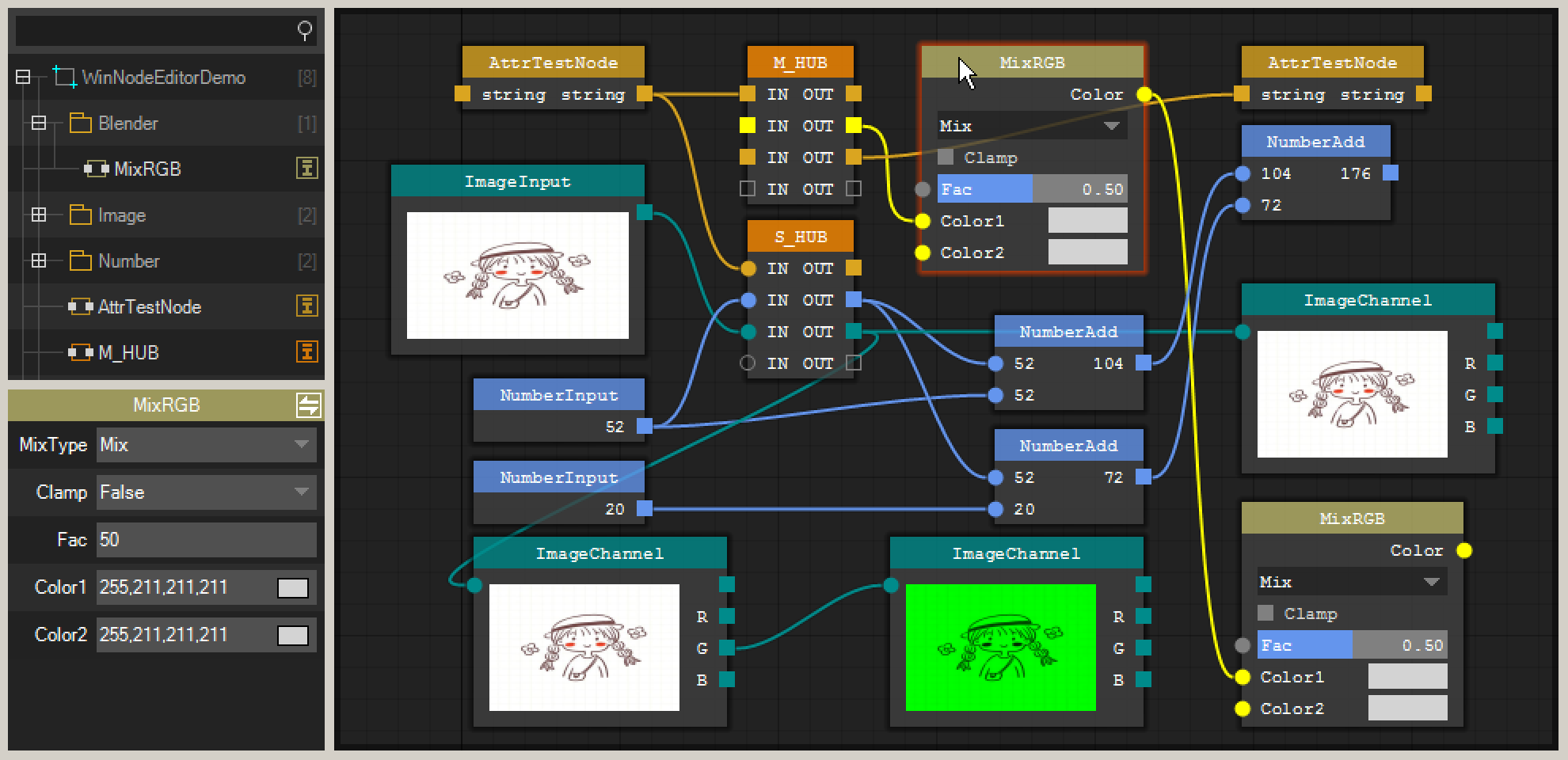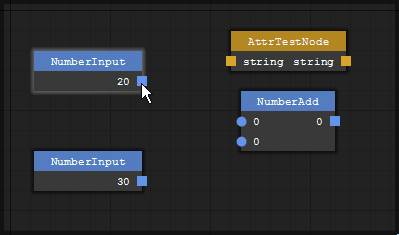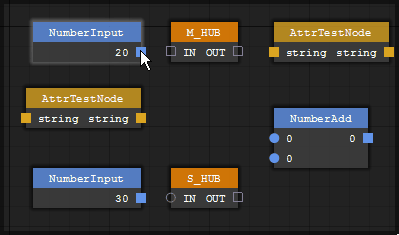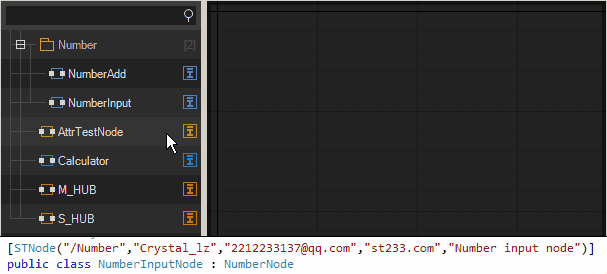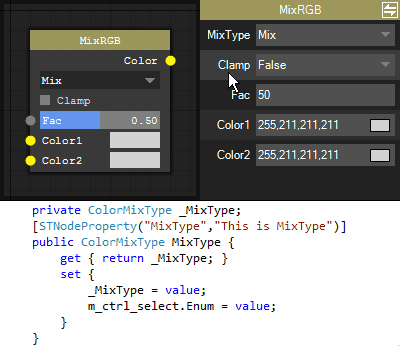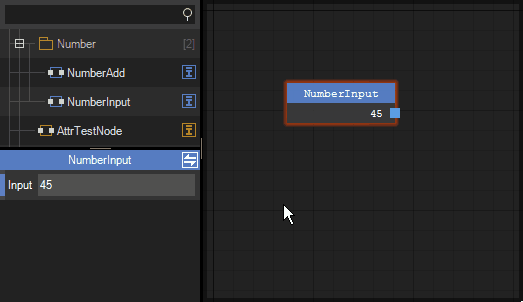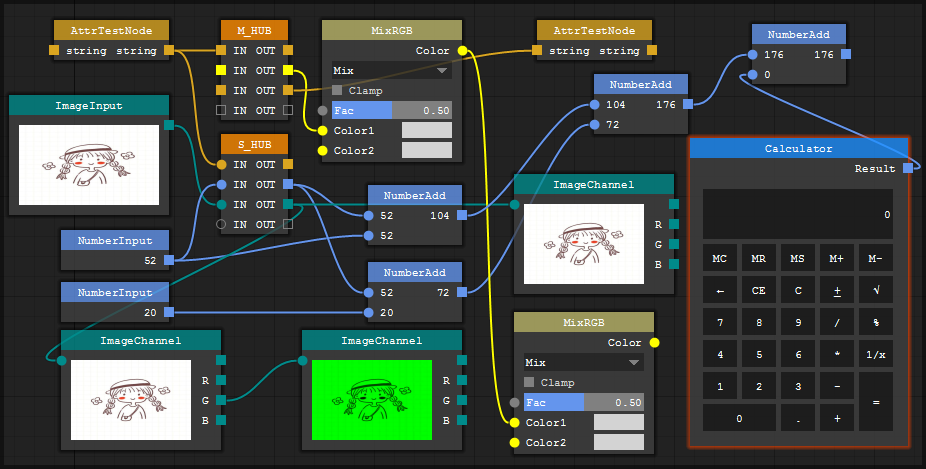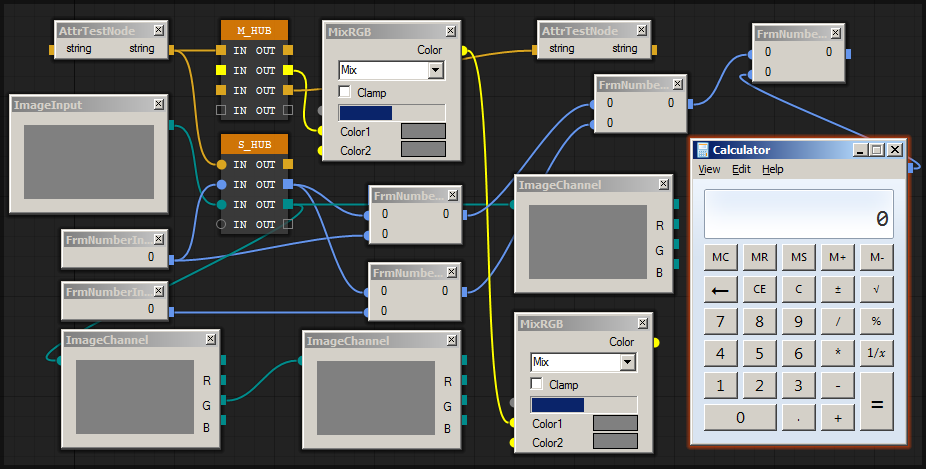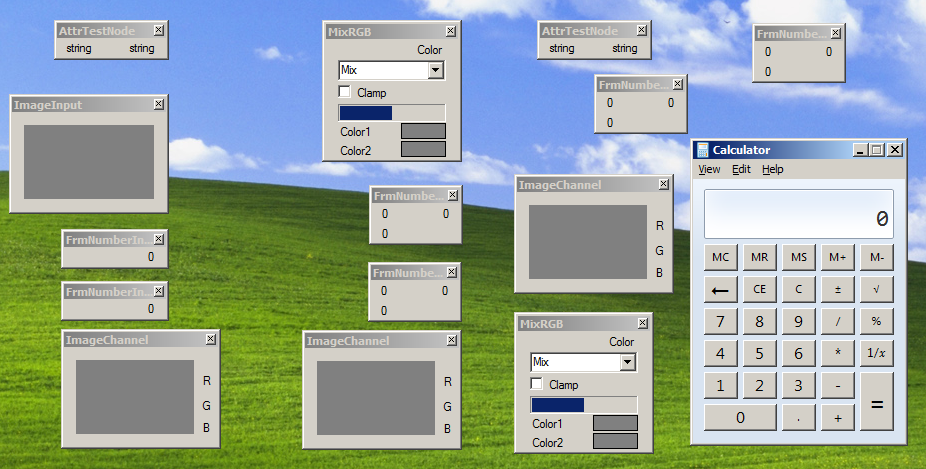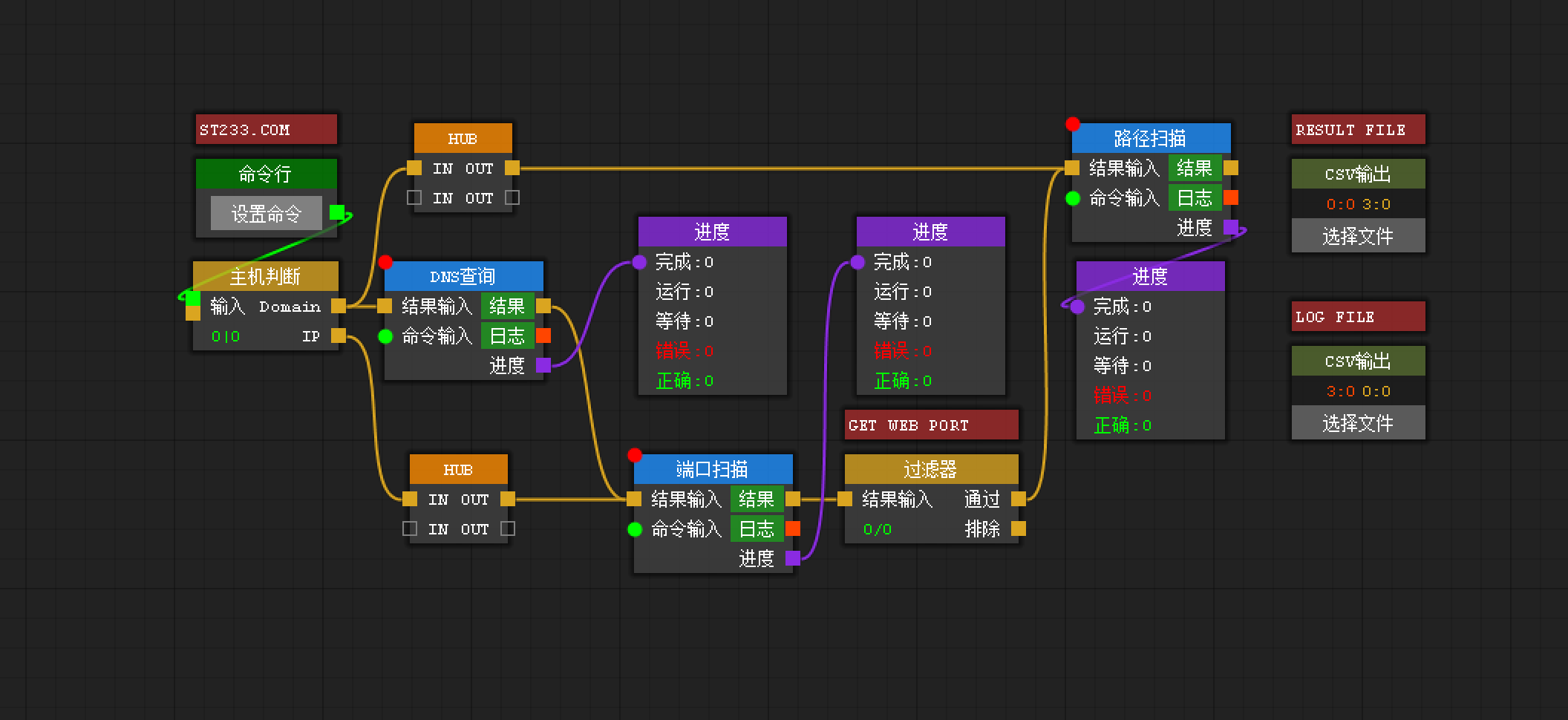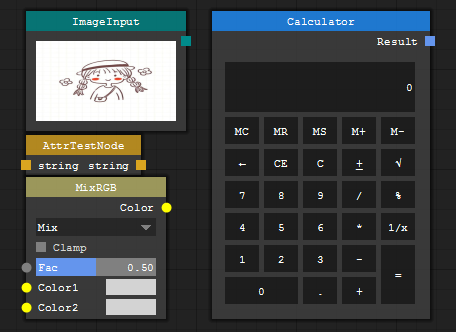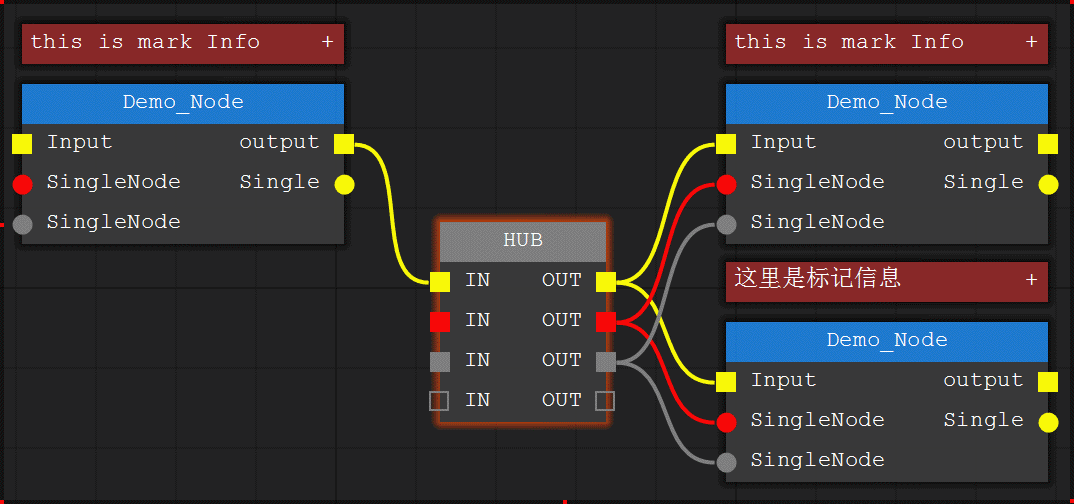About node editor
Maybe you have never used node editing, but node editing is more and more, especially in the design software Blender, C4D, Houdini, Davinci, etc.
The biggest advantage of node editing is the visual operation. A single function is completed in the node and the user can combine the required logic through the node connection to make the process visible, instead of fixing the execution process of the function in the program. Of course, the data type of the node needs to be defined before this. Incompatible data types are not allowed to connect. Normally, the connection points of the same color have the same data type.
Let developers only need to focus on the development of a single function, so that the coupling between functions and functions is reduced. The developer completes the required function in the node without knowing how to call the next program. You only need to pack the result data into the output option, no matter how complicated the node connection is, the node editor will automatically complete the data transfer.